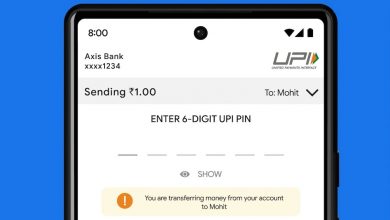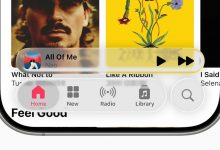Google’s Gemini can transform existing images or generate one from scratch.

Google’s Gemini AI will use Nano Banana to create Diwali-themed images (representational image)
Click Here to Add Gadgets360 As A Trusted Source
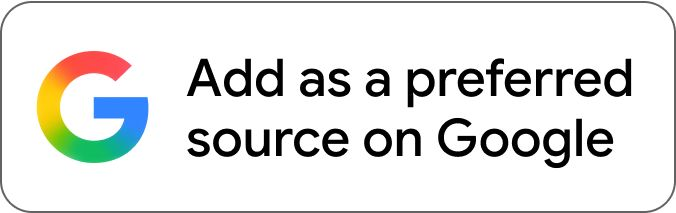
Google’s Gemini AI will now let you generate Diwali-themed images using Nano Banana. The tech giant has shared pre-written prompts that users can enter to generate photos. The AI chatbot will ask users to upload a reference image to edit. Using Gemini, users can create an image of themselves in ethnic wear, or with a family member who could not make it home this festive season. Moreover, users can add Diwali decorations to a photo of their room, too.
Google Gemini’s Nano Banana Allows You to Add Family Members to Group Photos
The company have published five prompts tjay will let users turn their photos into Diwali-themed images with Gemini’s Nano Banana. You can add text to your rangoli, generate an image of yourself in ethnic attire, or add a family member or friend to your group photo. Here’s what you need to know about these prompts.
You can transform other Diwali pictures into shareable wishes, using the prompt that adds text to your image. Gemini will also let you generate a vibrant Diwali wish, with the words “Wishing you a joyful Diwali” that is placed on top of the photo you uploaded.
Gemini will also let you upload a picture of your rangoli, before it adds the text “Hope your calendar isn’t as colourful as this rangoli’ with festive colours. The same prompt also adds the text “Happy Diwali” text in the centre of the image.
Finally, you can provide Gemini with a photo of one of the rooms in your house or hostel, and it will use Nano Banana to add Diwali decorations to the image. The prompt reveals that the chatbot will re-imagine the photo with fairy lights and lit diyas (oil lamps), while adding cinematic lighting, lots of colour and detail.
It is to be noted that these prompts can be tweaked and changed as per your needs. Users can choose the camera angle, remove or add specific decorations, or generate images from scratch, without having to upload one for reference.
How to Use Gemini to Turn Your Photos Into Diwali-Themed Images
- Go to the Google Gemini website or the mobile app.
- Click on one of the links for the prompts listed above.
- Upload a picture when prompted by Gemini.
- (Optional) Observe the edited image and ask Gemini to make changes if necessary.
- Tap Download to save the image to your device.